If you have a website, whether it’s for your business, blog, or personal project, you likely want to understand how visitors interact with it. Google Analytics is a powerful tool that provides valuable insights into your website’s performance. To get started, you need to index your website in Google Analytics. In this step-by-step guide, we’ll walk you through the process of indexing your website, so you can start tracking and analyzing user data effectively.
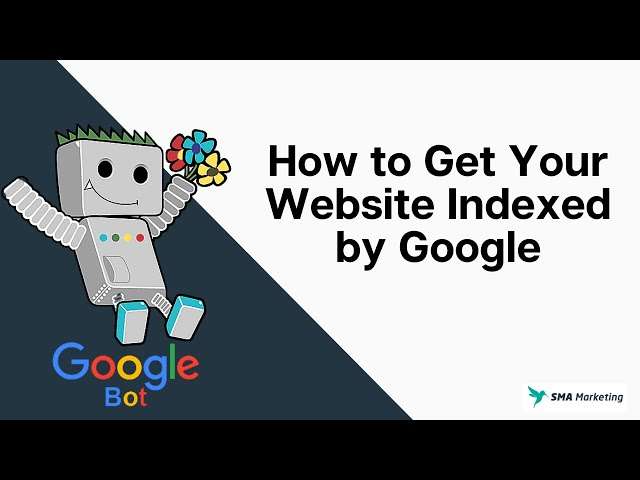
Step 1: Sign Up for Google Analytics
If you don’t already have a Google Analytics account, the first step is to sign up. Visit the Google Analytics website and click “Start for free.” Follow the prompts to create an account, and be sure to select “Website” as your property type.
Step 2: Set Up a Property
Once you’re logged into your Google Analytics account, click on the “Admin” tab. Under the “Property” column, click “Create Property.” Fill in the required information, including your website’s name and URL. Select your industry category and time zone.
Step 3: Choose a Reporting View
After creating a property, you’ll need to choose a reporting view. Reporting views allow you to filter and organize data. We recommend creating at least one “All Website Data” view to capture all visitor data without any filters initially.
Step 4: Get Your Tracking Code
To start tracking your website, you’ll need a tracking code snippet provided by Google Analytics. Go to the Admin settings, select the property you created, and click on “Tracking Info” under the Property column. Then, click on “Tracking Code.” You’ll see a JavaScript tracking code snippet that you need to add to your website.
Step 5: Add the Tracking Code to Your Website
Copy the tracking code snippet and paste it into the HTML code of your website’s pages. Place it just before the closing </head> tag on every page where you want to track user activity. If you’re using a content management system (CMS) like WordPress, there are plugins available that simplify this process.
Step 6: Verify Tracking
After adding the tracking code, it’s essential to verify that Google Analytics is correctly tracking data from your website. To do this, return to the Google Analytics dashboard, click “Admin,” and then click “Tracking Info” under the Property column. Choose “Tracking Code” and look for the “Status” section. It should display “Receiving Data.” This means your tracking code is working correctly.
Step 7: Wait for Data to Populate
It may take a few hours for Google Analytics to start collecting data. Be patient and allow some time for user activity to accumulate.
Step 8: Explore Your Data
Once data starts flowing, you can explore various reports and metrics in Google Analytics to gain insights into your website’s performance. You can track user demographics, behavior, traffic sources, and much more.
Conclusion
Indexing your website in Google Analytics is the first step toward gaining valuable insights into your online presence. By following this step-by-step guide, you can set up Google Analytics and start tracking user data effectively. With this data in hand, you’ll be better equipped to optimize your website, improve user experiences, and achieve your online goals. Remember to regularly check your analytics data to make informed decisions about your website’s content and functionality.


