In an era dominated by digital communication, Gmail stands tall as one of the most widely used email platforms. However, even the most robust systems can encounter issues, and one common challenge users face is the dreaded Gmail storage error. This article aims to guide you through practical and free solutions to resolve Gmail storage issues and ensure seamless communication.
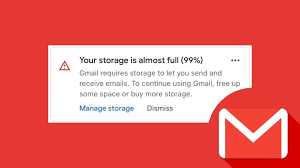
Understanding Gmail Storage:
Gmail offers users a generous amount of free storage space, but over time, the accumulation of emails, attachments, and media can fill up your allotted quota. When your Gmail storage is nearly full, you may encounter error messages, preventing you from sending or receiving emails.
1. Identify and Delete Unnecessary Emails:
Start by identifying and removing unnecessary emails from your inbox and other folders. Utilize Gmail’s search operators to find and delete large emails, old newsletters, or redundant messages. This simple step can free up a significant amount of space.
2. Manage Attachments:
Attachments, especially large files, contribute significantly to storage consumption. Instead of deleting entire emails, focus on removing attachments from messages. Use Google Drive to store large files and replace attachments with shareable links. This not only saves space but also makes it easier to organize and access files.
3. Clear Out Spam and Trash:
Regularly empty your Spam and Trash folders. Gmail automatically deletes items in these folders after 30 days, but clearing them manually can provide an immediate boost to your available storage.
4. Unsubscribe from Unnecessary Newsletters:
Newsletters and promotional emails can quickly accumulate, taking up valuable space. Unsubscribe from those you no longer find useful. Alternatively, use services like Unroll.Me to consolidate and manage subscriptions.
5. Utilize Google Photos:
Photos and videos sent and received via Gmail can consume a significant portion of your storage. Enable Google Photos to automatically store and organize your media separately, freeing up space in your Gmail account.
6. Check and Clear Social and Promotion Tabs:
Gmail automatically categorizes emails into tabs. Ensure you regularly check and clear out emails from the Social and Promotions tabs, as these can contribute to storage usage.
7. Use Google One for Additional Storage:
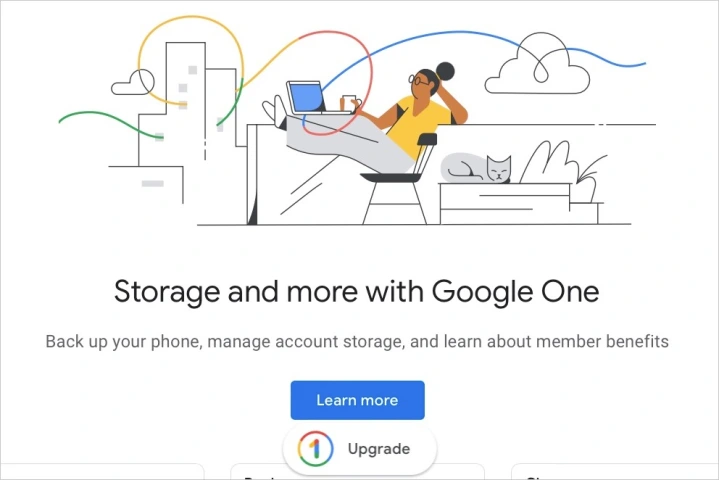
If you find yourself consistently running out of space, consider using Google One, which provides additional cloud storage for Gmail, Google Drive, and Google Photos. While it’s not entirely free, the pricing is reasonable, and it can be a cost-effective solution.
8. Regularly Monitor and Maintain:
Gmail storage management is an ongoing process. Set a routine to monitor your storage usage and perform maintenance tasks regularly to prevent reaching the limit.
Conclusion:
Gmail storage errors can be inconvenient, but with a proactive approach and the implementation of these free solutions, you can maintain a clutter-free and efficient email experience. By understanding how Gmail storage works and taking steps to manage it effectively, you’ll ensure that your communication remains uninterrupted and your digital workspace stays organized.


