In today’s digital age, computer viruses pose a constant threat to the security and performance of your device. Detecting and removing these malicious programs is essential to ensure the safety of your personal data and the proper functioning of your computer. In this comprehensive guide, we’ll walk you through the steps on how to check for viruses on your computer, regardless of whether you’re using a Windows PC or a Mac.
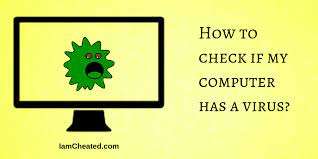
Step 1: Install Antivirus Software
The first and most crucial step in checking for viruses is to install reputable antivirus software. There are several excellent options available for both Windows and Mac, such as Norton, McAfee, Bitdefender, Avast, and Sophos. Choose one that suits your needs, download it from the official website, and follow the installation instructions.
Step 2: Update Your Antivirus Software
After installation, it’s essential to update your antivirus software to ensure it has the latest virus definitions and security patches. Outdated software may not effectively protect your computer against the latest threats.
Step 3: Run a Full System Scan
Most antivirus programs offer the option to perform a full system scan. This comprehensive scan will check all files and folders on your computer for viruses, malware, and other malicious software. Depending on your computer’s speed and storage, this process may take some time, so be patient.
Step 4: Quarantine and Remove Threats
If the antivirus software detects any threats during the scan, it will typically give you the option to quarantine or remove them. Quarantining isolates the infected files, while removal permanently deletes them. It’s advisable to follow the recommended actions provided by the antivirus software.
Step 5: Schedule Regular Scans
To maintain your computer’s security, schedule regular scans with your antivirus software. Many programs offer the option to set up automatic scans at specified intervals, ensuring continuous protection.
Step 6: Keep Your Operating System and Software Updated
Regularly updating your operating system and software is another critical step in virus prevention. Software updates often include security patches that address vulnerabilities that could be exploited by viruses and malware.
Step 7: Exercise Safe Online Behavior
Preventing viruses is as important as detecting and removing them. Practice safe online behavior by avoiding suspicious websites, not clicking on suspicious links or downloading files from untrusted sources, and being cautious with email attachments.
Step 8: Use a Firewall
Enable and configure a firewall on your computer. Firewalls act as a barrier between your computer and potential threats, monitoring incoming and outgoing network traffic to block malicious activity.
Step 9: Consider Additional Security Measures
Depending on your computer usage and security requirements, you may want to consider additional security measures, such as using a virtual private network (VPN) for added privacy and protection when browsing the internet.
Step 10: Back Up Your Data
In the event of a virus infection that leads to data loss or corruption, having a backup of your important files is invaluable. Regularly back up your data to an external hard drive or a cloud storage service.
Conclusion
Checking for viruses on your computer is a vital task that should be part of your routine maintenance to ensure your device’s security and optimal performance. By following these steps and maintaining good online habits, you can significantly reduce the risk of virus infections and enjoy a safer and more secure computing experience. Remember that prevention is key, so invest in reliable antivirus software and stay vigilant while using your computer.


