Imagine this: You’ve received an old report from a colleague. But, instead of a neat Excel spreadsheet, you’re staring at multiple jpg images.
We often face such or similar scenarios where our data isn’t present in an editable Excel format for you to analyze or crunch data as required. Manually entering data into a spreadsheet is not only time-consuming but also an error-prone process.
Luckily, JPG to Excel converters or OCR software like Nanonets come to your rescue. Our JPG to Excel converter can extract text from images in seconds with over 98% accuracy. And on top of it, it’s free to use. Let’s see how to use it.
How To Convert JPG Into Excel?
Let’s see how to easily convert a jpg image to Excel without signing up or paying fees.
- Go to Nanonets Image to Excel converter tool.
- Upload your image by dragging and dropping it into the tool.
- Wait for some time for the OCR software to work.
- The Excel file will be automatically downloaded in a few seconds.
That’s it. Try it for yourself.
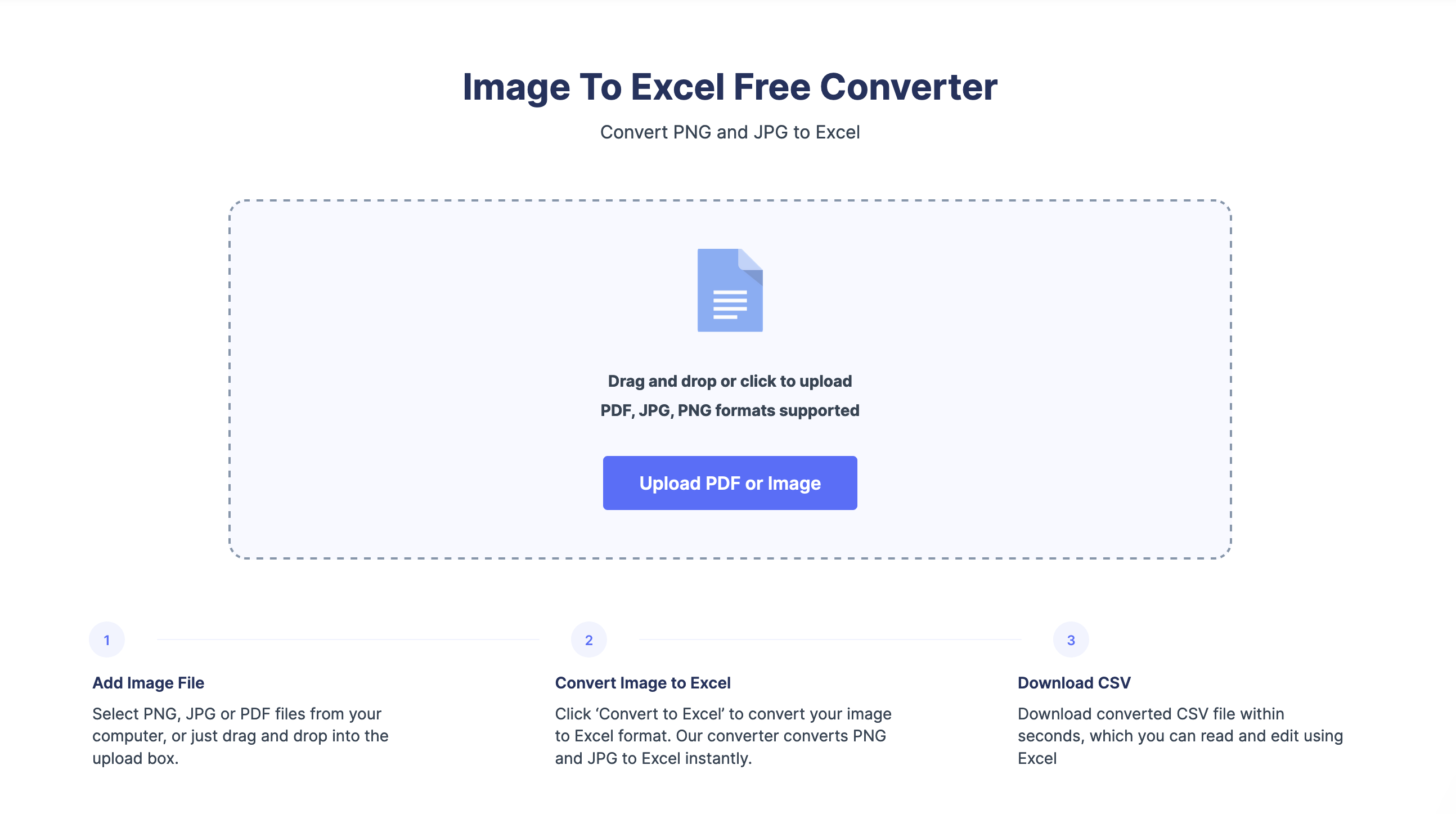
Nanonets: An automated Image to Excel converter
Image to Excel tool works well if you have 3-4 images daily or a small bunch. But what if you need to extract tables 100s of images regularly, an automated OCR workflow platform like Nanonets is a good choice.
Nanonets is an AI-based OCR software that can extract text and tables from images with 98%+ accuracy. Let’s see how you can use Nanonets to extract tables from JPG images easily.
You need to have an account to use Nanonets. You can create a free account and log in to convert images to text automatically:
Step 1: Open your account and select “Tables”. This will replicate a OCR model where you can just extract tabular data from JPG images or PDF.
Step 2: Upload the images and wait for the platform to extract tables from your uploaded images, PDFs, or documents.
Step 3: Once uploaded, open the image to check if the extracted text aligns with your expectations.
Step 4: Export the table data easily as an Excel with export data options.
Nanonets is the best choice for an image to excel conversion because:
- 98%+ accuracy while extracting tables from JPG
- Supports multi-lingual documents in over 40+ languages
- Can be used for skewed, distorted, or fuzzy images
- Can extract text from handwritten documents
- Offers free trial
- 24×7 support for all users
- White-label OCR solution
- No Code platform
Need more help? You can contact our automation experts, who will understand your use case and set up workflows for you. Or, feel free to try Nanonets using our free trial.
Why do you need JPG to Excel converter anyway?
Would using a JPG to Excel converter make sense? Let’s see some scenarios where one might need to use a JPG to Excel converter:
- Data extraction: JPG, TIFF, or other images can store a large amount of data. Converting JPG images to Excel format can make it easier to extract, organize and analyze the data and make it useful.
- Financial analysis: You may find some financial reports or data in PDF or image format. To analyze financial reports or invoices that are in JPG format, using an JPG to Excel converter will help you to calculate totals, perform analysis and create charts quickly.
- Data entry: If a lot of data needs to be entered into a database or spreadsheet, converting a JPG file to an Excel format can be useful. Using automated workflow software like Nanonets can save time and effort for employees to do it manually.
- Record keeping: If you need to keep track of important documents or records in JPG format, converting them to Excel format can make it easier to search, sort, and filter the data.
- Customer service: If you work in customer service, you may need to analyze customer feedback or survey results in JPG format. Converting them to Excel format can help you to organize and analyze the data for future reference.
Conclusion
Converting JPG images to Excel can be daunting, hindering productivity and leaving room for mistakes. But don’t worry! This blog introduced you to a step-by-step guide on efficiently converting JPG files to Excel spreadsheets using a free image to Excel converter.
The JPG to Excel converter is an excellent alternative to convert a few images to Excel. However, investing in an enterprise OCR software solution like Nanonets makes sense if you do so regularly. Nanonets is used by enterprises worldwide to extract text and tables from images, PDFs scanned documents, and more with a simple-to-use, intuitive & no-code platform.
Source: https://nanonets.com/blog/how-to-convert-jpg-to-excel/


